Essbase Data Load
Ever Essbase cube build to load data.
- Manual Data Loading
- Free form data loading
- Data load using Rule file
- Data load with headera
If data is missing, drill down up to zero level of the data base and insert data. You can’t update data if you are not in zero level.
After inserting data in to field click on update button.
You can see all fields those have associated formula gets updated automatically. When you complete data file right click on database and click on "Execute calculation".
To execute database calculation click OK.
You will have one calculated value.
2. Free form data Loading
If the source file format is 100% matching with the outline format, then only you can load data from "Free form data loading" method. There is no need to create rule file. If you have data file which have contents as per outline structure so Essbase can automatically map fields and load data.
First, to make sure you understand, when loading data in Essbase the data must contain a representative element of Metadata for each dimension in the target Essbase database's outline.
First, to make sure you understand, when loading data in Essbase the data must contain a representative element of Metadata for each dimension in the target Essbase database's outline.
Right click database and select load data.
Browse database text file.
No need to do select rule file change other option.
Just click OK….
After success full loading of data right click on database and Execute Calculation.
3. Data Load Using Rules File
Rule file use for filtering data and then load in to Metadata. Rule files use for mapping text file or source file with outline structure. The particular data will go to a particular field. First let’s clear all available data. Just right click on database and clear all data.
Data deletion is a risky task so it will ask confirmation.
Create a rule file for a respective data base file.
This is the data source file. This file is different with the outline structure. You need to build a rule file and specify that what data consist in which field?
Set space as delimiter. Map all fields of data source file.
Once mapping has done, validate the rule file.
Right click OK database and execute calculation.
4. Data load with Header
a) The data source file has header also. There is no need to load header information.
You need to skip header row while installation.
Set mapping properties with data source file.
Validate the build rule.
Select both data source file and rule file and click OK.
You can see the data load successfully.
b) This data load source file has different scenario. You can set number of rows in header tab. That number of rows will not load while loading data.
Map data source file
Validate rule file
Select both data source file and rule file from “Find Data File” and “Find Rules File” button respectively. Click OK
You can check data loaded successfully.





















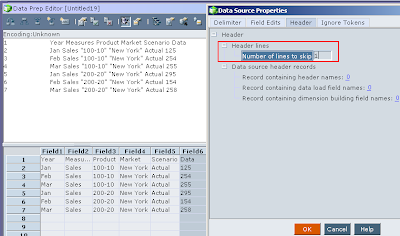


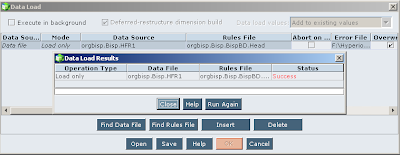






No hay comentarios:
Publicar un comentario